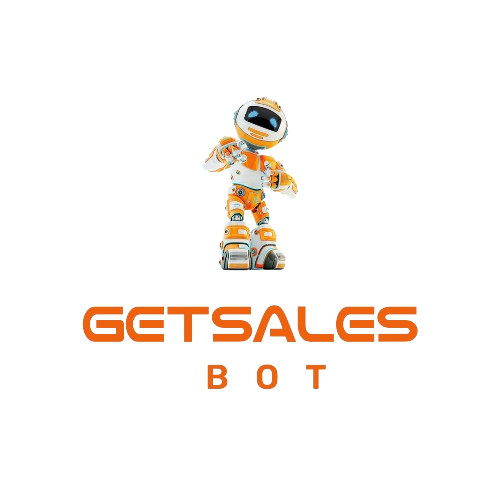If you’ve recently joined Groove.cm, you may have noticed that GrooveMail doesn’t offer free email hosting. This means you’ll need to set up a business email account and verify it as an “email sender” in GrooveMail.
Typically, this involves purchasing email hosting or signing up for services like Google Workspace. However, there’s a FREE solution available through Zoho Mail setup, which is perfect for those seeking a free business email address and hosting.
With Zoho, you can create up to 5 user email accounts associated with a single domain for free. In this guide, we’ll walk you through the step-by-step process of setting up Zoho Mail.
This includes adding your domain to Zoho, creating email accounts, and configuring essential DNS records.
Please note that the tutorial assumes your DNS manager is with Groove.cm, but the same steps can be followed if your name servers are managed with CloudFlare or a different domain name registry.
Zoho Mail Setup on Groove.cm Name Servers Tutorial:
Sign Up for Zoho Mail:
- Visit zoho.com and click on “Sign up now” under the Mail section.
- Choose “Business Email” to use your own domain for your email address.
- Select the “Forever Free Plan” to get started with a free business email account.
Enter Your Details:
- Fill in your contact details, set up a password, and provide your contact email address.
- Verify your mobile number by entering the one-time password sent to your mobile device.
Domain Verification:
- Add your existing domain to create a free business email with Zoho Mail.
- Click on “Proceed to Domain Verification.”
Add DNS Records:
- Zoho will provide you with a TXT record to add to your DNS.
- Copy the TXT record from Zoho.
- In Groove DNS manager (or your DNS manager of choice), add the TXT record as instructed.
- Verify the TXT record with Zoho.
Create a Username:
- Choose an administrator username for your business email account.
- Click “Create.”
- You can add up to 4 more email accounts associated with the same domain.
DNS Mapping (MX, SPF, DKIM):
- Add MX records to Groove DNS (Mails Exchange) as provided by Zoho. You will typically have 3 MX records.
- Add SPF records (Sender Policy Framework) to Groove DNS. This involves adding a TXT record.
- Add DKIM records (Domain Keys Identified Mail) to Groove DNS. Like SPF, this also requires adding a TXT record.
Verify MX Records, SPF, and DKIM:
- Verify that the MX records, SPF, and DKIM records are correctly configured by clicking the respective verification buttons in Zoho.
Mobile Configuration (Optional):
- Zoho will recommend downloading their mobile app for email management on the go. You can choose to download it or access your email via their website.
Setup Completion:
- Click on “Proceed to Setup Completion” to finish the setup process.
This tutorial is primarily for new email accounts. If you need to migrate emails from existing accounts, Zoho provides instructions for email migration as well.
By following these steps, you can set up a free business email address and hosting with Zoho Mail, which can then be used as a verified “email sender” in GrooveMail.
If you haven’t signed up for a FREE GrooveMail account yet, you can do so using the provided links to receive additional bonuses.