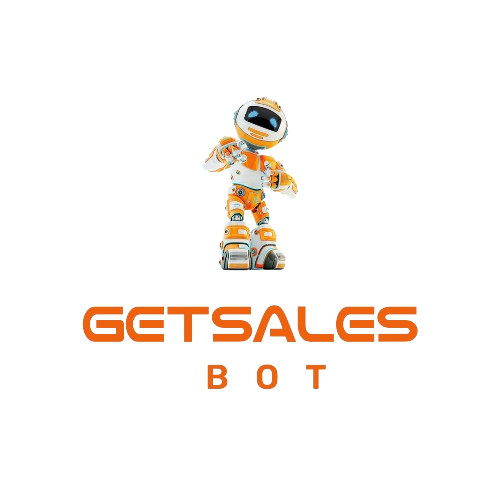In this blog, we will guide you through the process of integrating a ManyChat Facebook Group Chatbot on your website, allowing you to leverage the power of automated conversations to engage with your audience.
ManyChat is a popular chatbot platform that allows you to create, manage, and deploy chatbots on Facebook. We will also provide you with a free ManyChat Facebook Group Chatbot that you can download from our website, getsalesbot.com, and install it on your own Facebook Group.
Contents
- 1 Step 1: Sign up for ManyChat
- 2 Step 2: Set up your Facebook Group
- 3 Step 3: Designing Your Chatbot
- 4 Step 4: Importing the Template to ManyChat
- 5 Step 5: Customize the Chatbot
- 6 Step 6: Connect ManyChat to Your Facebook Group
- 7 Step 7: Install the Chatbot on Your Website
- 8 Step 8: Test the Chatbot
- 9 Step 9: Launch the Chatbot
- 10 Conclusion
Step 1: Sign up for ManyChat
If you haven’t already, you need to sign up for a ManyChat account. Go to the ManyChat website (manychat.com) and create an account. ManyChat offers a free plan with limited features, but it should be sufficient for getting started.
Step 2: Set up your Facebook Group
Make sure you have a Facebook Group created where you want to integrate the chatbot. If you don’t have a group, go to Facebook and create one that aligns with your business or community.
Step 3: Designing Your Chatbot
Visit getsalesbot.com and download the free ManyChat Facebook Group Chatbot template we offer.
Download Facebook Group Chatbot Templates
Step 4: Importing the Template to ManyChat
- Log in to your ManyChat account.
- Sign intoo your Facebok account.
- Click the link provided by Getsalesbot.
- ManyChat will automatically import the chatbot template, and you will see it in your ManyChat account.
Step 5: Customize the Chatbot
Once the template is imported, you need to customize the chatbot to suit your business needs. This involves editing the messages, responses, and flow of the chatbot. Add your own branding, content, and call-to-action messages to make it align with your business goals.
Step 6: Connect ManyChat to Your Facebook Group
- On ManyChat, navigate to the “Settings” tab on the left sidebar.
- Click on “Connected Pages” and then “Add New Page.”
- Follow the on-screen instructions to connect ManyChat to your Facebook Group.
Step 7: Install the Chatbot on Your Website
- Generate the embeddable code for the chatbot by going to “Settings” > “Install On Website” in ManyChat.
- Customize the appearance of the chat widget to match your website’s design.
- Copy the generated code and paste it into the HTML of your website, preferably just before the closing “</body>” tag.
Step 8: Test the Chatbot
Before launching the chatbot, it’s essential to thoroughly test it to ensure it works as intended. Engage in conversations with the bot and fix any issues that you encounter.
Step 9: Launch the Chatbot
With everything set up and tested, you are now ready to launch your ManyChat Facebook Group Chatbot. Announce its availability to your Facebook Group members and website visitors, and start engaging with them in a more interactive and automated way.
Conclusion
Integrating a ManyChat Facebook Group Chatbot on your website can significantly improve your engagement with your audience and streamline communication. By providing a free ManyChat Facebook Group Chatbot template on getsalesbot.com, we hope to make the process easier for you.
Remember to customize the chatbot to reflect your brand and business objectives, and always be open to making improvements based on user feedback. Now you’re ready to take advantage of the power of chatbots and enhance your customer experience!