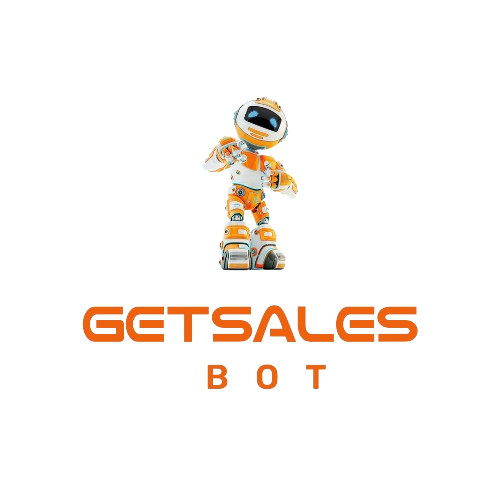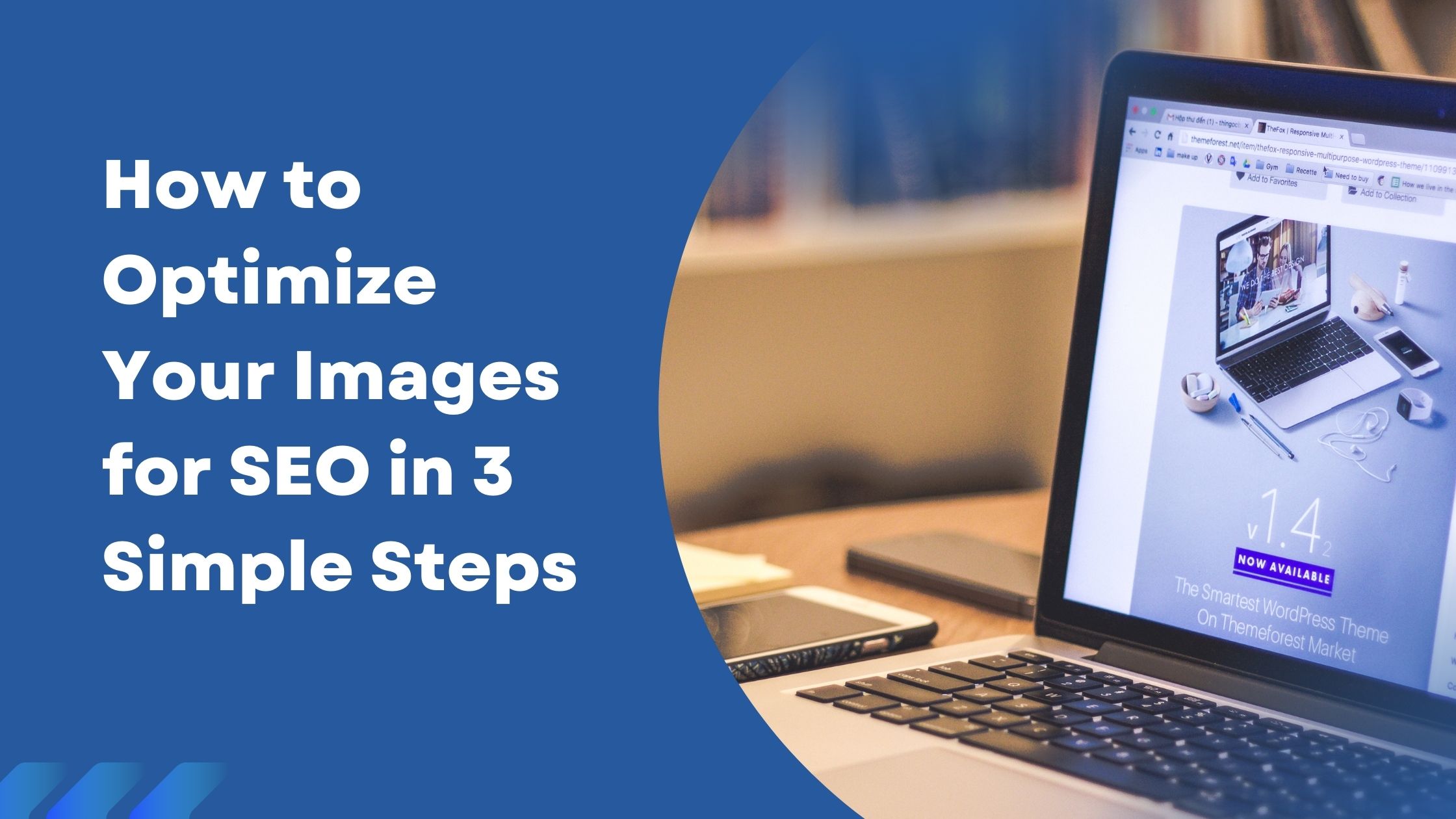Contents
How to Optimize Your Images for SEO in 3 Simple Steps
If you’re looking to improve your website’s SEO, optimizing your images is a crucial step. Images that are too large or not properly formatted can slow down your site, leading to a poor user experience and lower search engine rankings. In this blog post, I’ll walk you through a simple 3-step process to optimize your images for SEO, using tools that are easy to access and free to use.
Step 1: Crop Your Image in Figma (Optional)
First, you might want to crop or resize your image to fit the exact dimensions needed for your website. If your image is too large, it can affect your site’s loading speed. For this step, we’re going to use Figma, a free design tool that’s super easy to use.
- Sign Up and Log In: If you don’t already have an account, sign up for Figma and log in. Create a new design file, and you’ll see the workspace where you can start editing your image.
- Import Your Image: If you have an image that’s too large, like one that’s over 100KB (which is not recommended for SEO purposes), import it into Figma.
- Resize or Crop: You can now resize or crop your image to meet the specific requirements of your website. For instance, if you’re working on a blog post and need the image to fit within a particular space, shrinking it in Figma will help you optimize the size.
This step is optional, but it’s helpful if you need to adjust the image dimensions before further optimization.
Step 2: Convert to WebP or Compress the Image
Once you have your image ready, the next step is to optimize its file size. Large images can significantly slow down your website, so compressing them is crucial.
- Compress the Image: You can use tools like TinyPNG to compress your image. TinyPNG is easy to use—just upload your image, and it will reduce the file size while maintaining quality.
- Convert to WebP: For even better performance, consider converting your image to the WebP format. WebP is a modern image format that provides superior lossless and lossy compression for images on the web. If you’re using WordPress, the WebP format is recommended for modern browsers as it reduces file sizes significantly without losing quality.
For example, you might start with an image that’s 117KB, and after converting to WebP, it could be reduced to as low as 32KB—a massive saving that improves your site’s load time.
Step 3: Add Alt-Text to Your Images
The final step in optimizing your images for SEO is to add alt-text. Alt-text, or alternative text, is a brief description of the image that helps search engines understand what the image is about. It also improves accessibility for users who rely on screen readers.
- Why Alt-Text is Important: Alt-text is a key factor in image SEO. It tells search engines like Google what the image is about, which can help your images appear in search results. It also enhances the user experience for those using assistive technology.
- How to Add Alt-Text: You can add alt-text in most content management systems (CMS) when you upload your image. Make sure your alt-text is descriptive and relevant to the content of the page.
If you’re unsure how to write effective alt-text, I’ve got a free template available that you can use. Adding alt-text is a quick and simple task, but it can have a significant impact on your SEO.
Conclusion
And that’s it! With these three simple steps—cropping in Figma, converting to WebP or compressing, and adding alt-text—you can optimize your images for SEO and improve your website’s performance.
If you found this guide helpful, feel free to leave a comment below. I’ll do my best to respond within 48 hours. Happy optimizing!