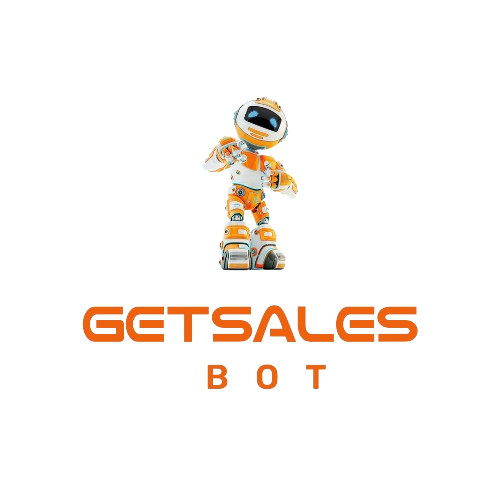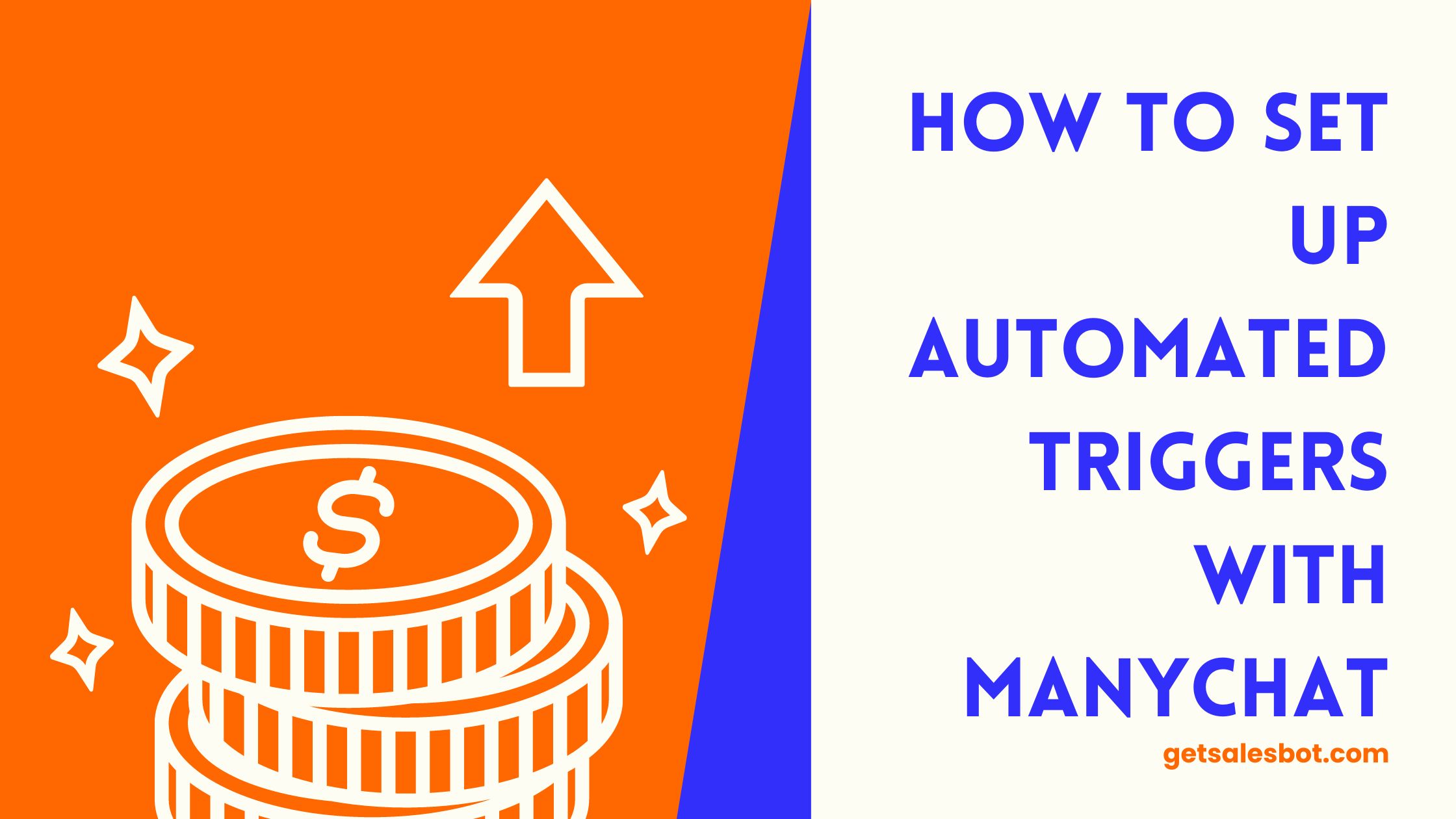Are you losing out on a sizable chunk of possible Instagram traffic? You most likely are if you’re not taking use of Direct Messages (DMs). Similar to how Gary Vaynerchuk utilized underpriced Google AdWords to grow his dad’s wine business from $3 million to $60 million in annual sales, Instagram direct messages (DMs) are the underpriced attention that can offer your business a significant social media edge.
According to Meta, businesses and users have over 600 million chats every day on Facebook Messenger, WhatsApp, and Instagram Direct. Businesses are underutilizing Instagram DMs in particular, which are a hub of customer contact. Even more, Instagram’s CEO has stated that most users are now spending more time in direct messages than anywhere else on the network. Therefore, it’s time to learn how to properly drive visitors into your direct messages if you want to take advantage of this huge trend.
Contents
Why Automate Your Instagram DMs?
More than merely saving time, automating your direct messages (DMs) can help you create a smooth, captivating experience for your audience that encourages conversions. Without requiring manual follow-ups, you can engage with customers instantaneously, direct them toward your offerings, and close more sales by setting up automatic responses.
Setting Up DM Triggers in ManyChat
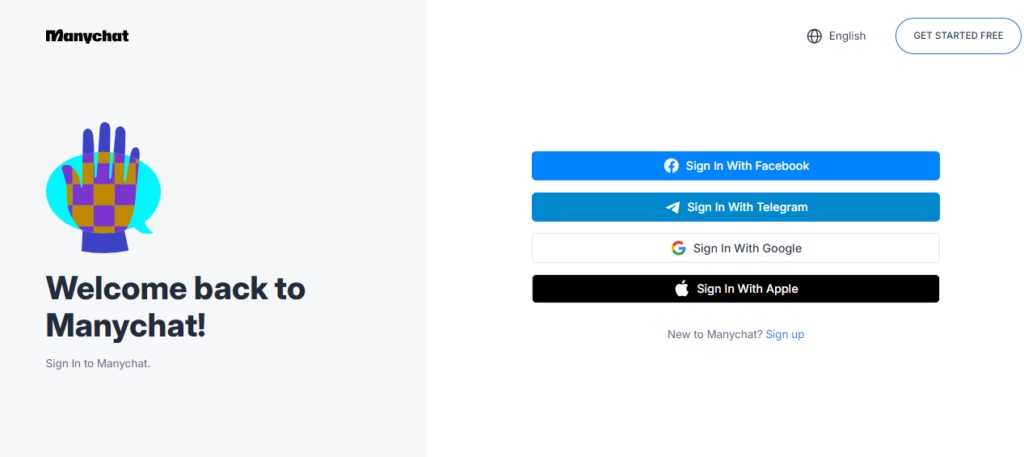
To harness this potential, we’ll walk you through how to set up DM triggers in ManyChat. Let’s dive into the step-by-step process:
Step 1: Connect Your Instagram Account to ManyChat
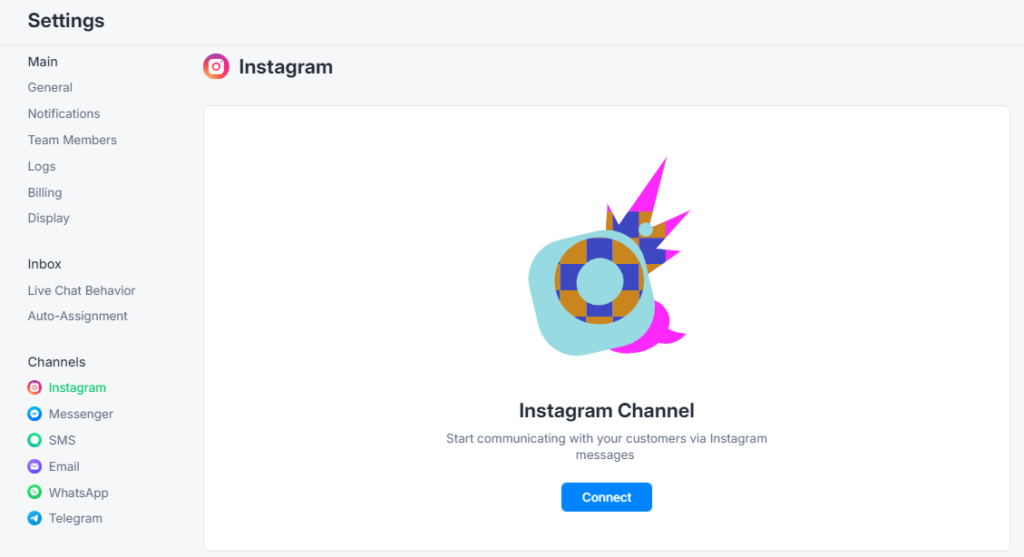
Make sure that ManyChat is linked to your Instagram account first. Your Instagram and Facebook page settings should already be set appropriately if you followed the instructions I previously provided.
Once you’re within ManyChat, head to the Automation tab on the left-hand side.
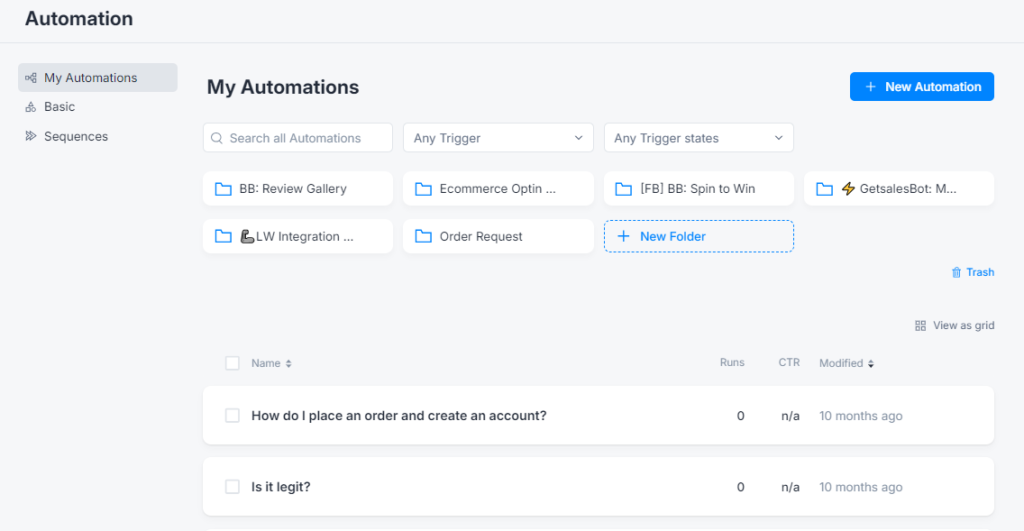
It’s typical for your screen to appear slightly different from mine, especially if you’re just getting started, so don’t panic.
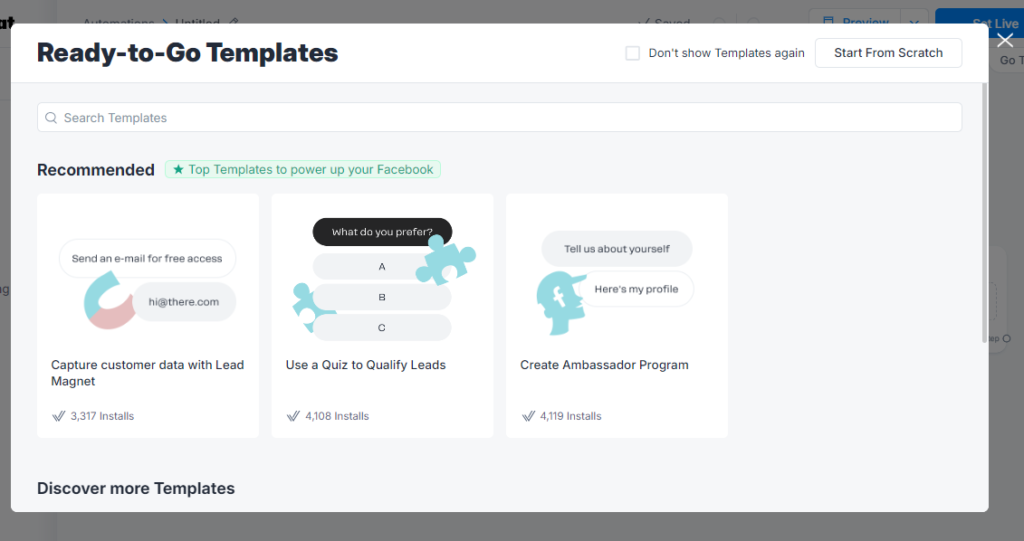
Click + New Automation in the upper right corner. For this arrangement, opt to start from scratch.
Step 3: Set Up Your Triggers
To configure your first trigger, click the when button. Here, you have a wide range of possibilities.
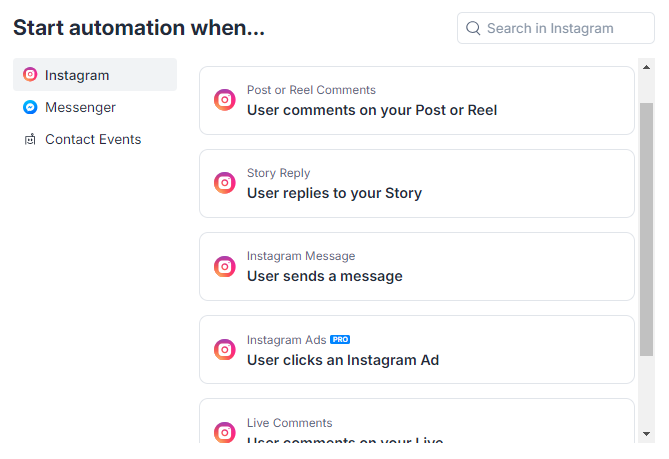
Starting with one of the most potent triggers, let’s talk about user comments on your reel or post.
- Select “All posts or reels” – This guarantees that the automation can be started by any remark on any post or reel. This is a one-time setup that will function continually; you won’t need to set it up every time you publish.
- Specify the Trigger Word – Select a term that users must remark on in order to receive direct messages (DMs) on your post. If you’re giving out a handbook, for instance, you may use the word “strategy.” To cover all the bases, add typical misspellings of the word.
- Exclude Certain Words –You can choose which terms don’t cause the automation to start. For instance, you might want to hold off on starting the automation if someone leaves a longer comment that ends with, “Thanks for the strategy!”
- Set Up Automated Replies – You may program an automated response that thanks the user and tells them to check their direct messages (DMs) once they comment on the trigger word.
Step 4: Craft the DM Message
Now, let’s set up the actual message that users will receive in their DMs.
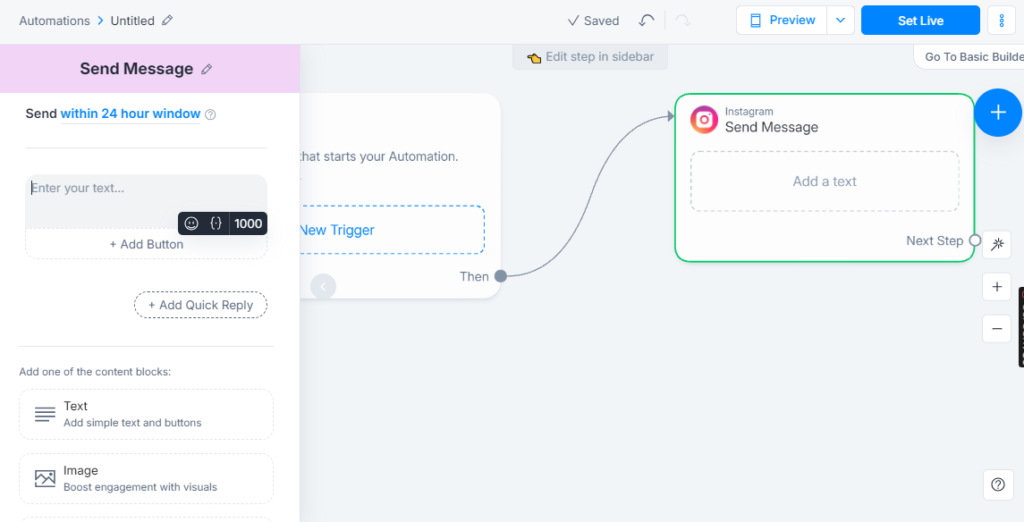
- Personalize the Greeting – Begin with a friendly greeting, like “Hi there!” or “Hey fam!”
- Remind Them of the Offer – Immediately remind them of what they opted in for. For example, “Can’t wait for you to dive into our ultimate guide to homesteading.”
- Include a Clear Call-to-Action – Tell them exactly what to do next, like “Just click the button below to get access.”
- Add a Button with a Link – Use a clear and engaging button text like “Get Your Guide Here,” and include a link to where they can download the guide, purchase a product, or learn more about your service.
Step 5: Test Your Automation
Test the automation by leaving a different account comment on a post before launching it entirely. Make that the DM message displays as desired and that the automation triggers properly.
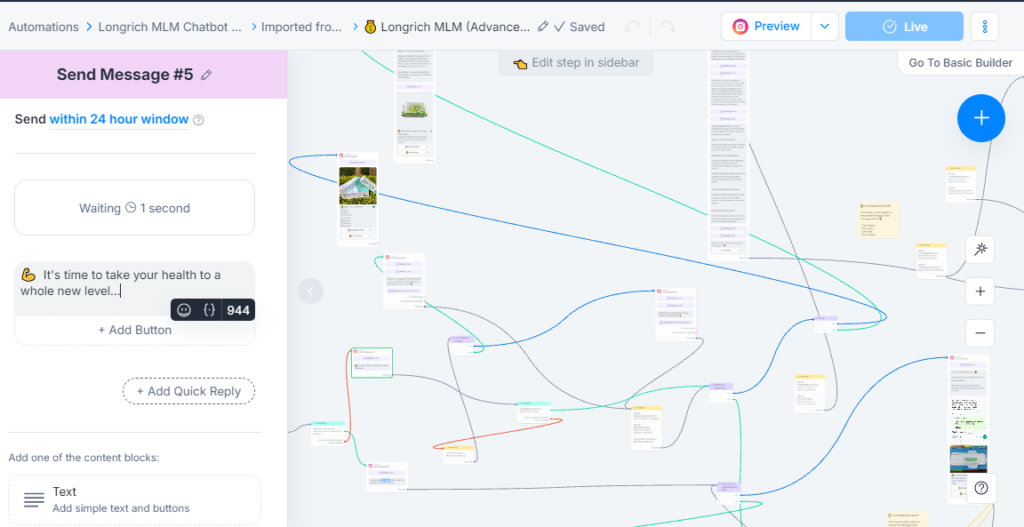
Expand Beyond the Basics
Setting up a trigger for comments is just the beginning. ManyChat allows you to automate DMs based on several actions, like:
- Replies to your Instagram stories
- Profile bio prompts
- Story tags/mentions
- DM triggers for users who message you directly
- Clickable links from emails, websites, or QR codes
- Instagram Live interactions
- Broadcast channels
Each of these methods taps into underutilized traffic and can significantly increase engagement and sales from your Instagram efforts.

Conclusion
Using ManyChat to automate your Instagram direct messages can significantly increase traffic and revenue. You can take advantage of the 50% of traffic that you’re probably not receiving with the correct setup. After you’ve configured your initial trigger, investigate the other techniques to fully leverage Instagram direct messages.
All set to go? After logging onto ManyChat with your Instagram account, follow these instructions to create your first automation. You’ll have no trouble converting Instagram engagements into significant business development once you have this approach in place.