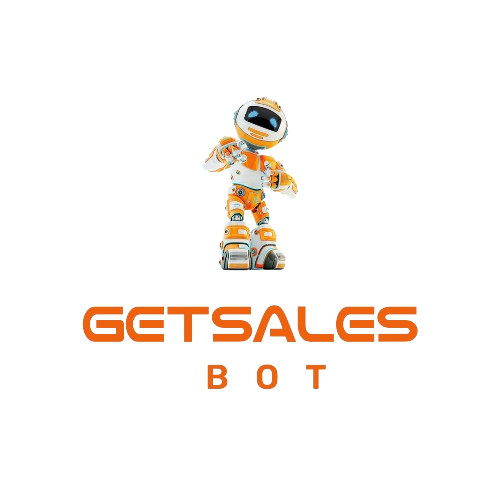In today’s digital landscape, integrating your communication platforms is essential for streamlining customer interactions and maximizing your marketing efforts. If you’re looking to connect your WhatsApp to your ManyChat account, you’re in the right place. This blog post will guide you through the process of integrating WhatsApp with ManyChat and explore the incredible benefits this integration offers.
Contents
Why Connect WhatsApp to ManyChat?
Connecting WhatsApp to your ManyChat account unlocks a variety of powerful features that can elevate your business communication:
- Team Collaboration: Once connected, multiple team members can access and respond to WhatsApp messages from their computers. This is a game-changer for businesses that rely heavily on WhatsApp for customer interactions.
- Broadcast Messaging: You can send marketing messages to hundreds, thousands, or even tens of thousands of contacts with just one click. This feature is especially useful for businesses looking to engage with a large audience quickly and efficiently.
Now, let’s dive into the step-by-step process of connecting your WhatsApp number to ManyChat.
Step 1: Accessing WhatsApp Settings in ManyChat
To start the integration, you’ll need to navigate to the settings in your ManyChat account:
- Click on the Settings tab.
- Select the WhatsApp section.
- Click on Connect.
Step 2: Choosing Your Connection Method
When you click Connect, you’ll be given two options:
- Connect a Number from ManyChat: This option allows you to purchase a new phone number through ManyChat.
- Connect Your Own Phone Number: This option lets you connect an existing phone number.
Important Note: If you choose to connect an existing WhatsApp number, you will lose access to that WhatsApp account on your phone. The account will only be accessible through your ManyChat account.
Step 3: Connecting Your Own Number
If you choose to connect your own number:
- A Facebook pop-up will appear. Click Continue to proceed.
- Select your Meta Business Account. This will auto-fill your business information from the Meta Business Suite.
- Choose Create a WhatsApp Business Account and Create a New WhatsApp Business Profile.
- Fill out your business information, including your category, description, and website.
- Enter the phone number you wish to connect, and proceed with the connection.
Step 4: Connecting a ManyChat Number
If you decide to connect a number provided by ManyChat:
- Select the country (options include the US, Canada, Finland, the UK, and Puerto Rico).
- Purchase the number.
- Copy the number provided by ManyChat and paste it into the designated field.
- Select Text Message for verification, and click Next.
You’ll receive a verification code, which you’ll need to enter to complete the connection.
Final Steps
After entering the verification code, your WhatsApp account will be successfully connected to ManyChat. You are now ready to take advantage of the powerful features offered by this integration.
What’s Next?
In the upcoming lessons, you’ll learn how to:
- Create and send marketing broadcasts through WhatsApp.
- Import contacts into ManyChat.
- Connect WhatsApp automations to your Facebook and Instagram ads.
- Verify your business account if needed.
This integration not only simplifies your communication but also enhances your ability to engage with customers on a larger scale. Stay tuned for more tips and tricks on optimizing your WhatsApp and ManyChat setup!