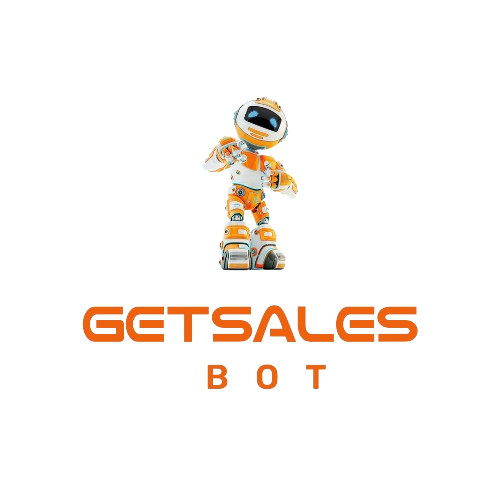Email sequences are pre-written emails sent automatically to specific segments of your email list based on triggers.
Time-based email sequences, also known as email autoresponders, send emails at predetermined intervals.
Examples of email sequences include;
- welcome emails,
- onboarding sequences,
- abandoned cart follow-ups,
- and engagement sequences.
This is the whole point of automation. Automated emails achieve 84% higher open rates, 341% higher click rates, and a staggering 2,270% increase in conversion rates
In this article, I’ll cover creating a simple onboarding email sequence and automation for customers who have purchased a coaching call.
Contents
Creating a New Email Sequence:
Log in to GrooveMail and click on “Sequence” and then “New Sequence.”
Give your sequence a name and description.
Click “Create Sequence.”
Building Your Email Sequence:
You can choose to trigger this email sequence based on specific starting rules, such as;
- having a tag,
- subscribing to a list,
- or opting into a form.
For this example, select “subscribes to a list” and click “done.”
Create a list of buyers in GrooveMail for users to enter the onboarding email sequence.
Adding Emails & Time Delays:
In the left sidebar, you can add a time delay or send an email in the sequence.
Drag the “Send Email” action onto the canvas to send an email immediately after a purchase.
Configure the email settings, including;
- the email name,
- sender,
- subject,
- preview, and message content.
You can also send a test email.
After setting up the email, drag in a “Time Delay” element on the left sidebar.
Set the delay to “Wait a number of days/hours” as needed.
Note: The time delay is based on the number of hours or days from the moment the contact enters the sequence.
Continue adding emails and time delays to your sequence.
Finally, drag in an “End of Sequence” element to complete the sequence setup.
Creating a GrooveMail Automation:
This automation is designed for GrooveSell product funnels to add buyers to GrooveMail lists and trigger the onboarding email sequence.
- Click on “Create New Automation.”
- Give your automation a name.
- Under “IF,” select the trigger: “Purchase a product.”
- Choose the relevant product funnel name and price points.
- Under “THEN,” select “Subscribe to List” and choose your GrooveMail list name.
- Click “Save.”
Activating Your Automation:
- Locate your automation name.
- In the right sidebar, under “Actions,” click on the drop-down menu and select “Resume.”
- You also have the option to edit, rename, duplicate, or delete your automation.